Increase Accuracy and Inventory Controls with Mobile Inventory Management
By: Tekoa SoftwareProduct inventory represents one of the largest investments for a Distribution or Manufacturing business. TEKOA ERP Mobile Warehouse Management helps you increase the accuracy and efficiency of inventory quantities so you can increase the control of inventory procedures and better manage inventory values.
Here are some of the advanced features of TEKOA ERP Mobile Warehouse.
Mobile ReceivingDesigned for quick and easy input, TEKOA Mobile Receiving allows mobile users to scan in items received and enter the appropriate quantity. Tekoa automatically validates the scan to let the user know if the code scanned is recognized after comparing the entry against product identity aliases.Mobile users can view and edit in process receipts and a running total of total quantity received is clearly visible for easy visual validation. |
|
Mobile Physical CountInventory Physical Count Entry is also optimized for rapid data entry when the mobile user scans a product bar code and enters a physical count quantity. Scanned product codes are then validated against known item aliases and visual confirmation is provided to the user.Physical Count entries are collected in groups by warehouse where count entries can be maintained by managers and posted once the entire physical count is completed. |
|
Mobile Manufacture Operation EntryTEKOA Mobile makes it fast and simple to track production costs by allowing mobile users to scan production step operation codes from a Production Ticket or Traveler document.Using the Production Route established for the Finished Good, TEKOA Mobile automatically processes one, or multiple cascading production steps recording production costs - with just ONE scan required by the production mobile user. Intended for fast and easy data entry, processing production costs can't get any easier. |
|
Mobile Point of SaleOne of the most powerful features of TEKOA Mobile is the Point of Sale Entry function.Using TEKOA Mobile POS, users have the ability to:
|
TEKOA ERP is mobile optimized, which means it is built with mobile technology in mind and works on mobile devices, phones, tablets as well as computers. That said, the above listed functions are specifically designed for use in Inventory Warehouse Management and incorporate the use of bar code scanning and rapid data entry.
For more information about TEKOA Mobile Warehouse Management, visit us online at www.TekoaERP.com.
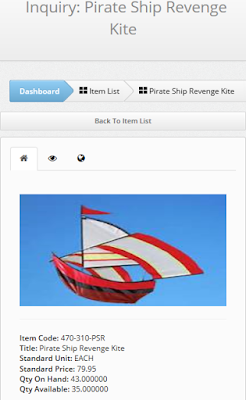



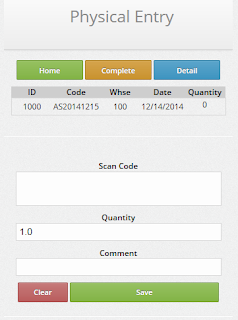


Comments