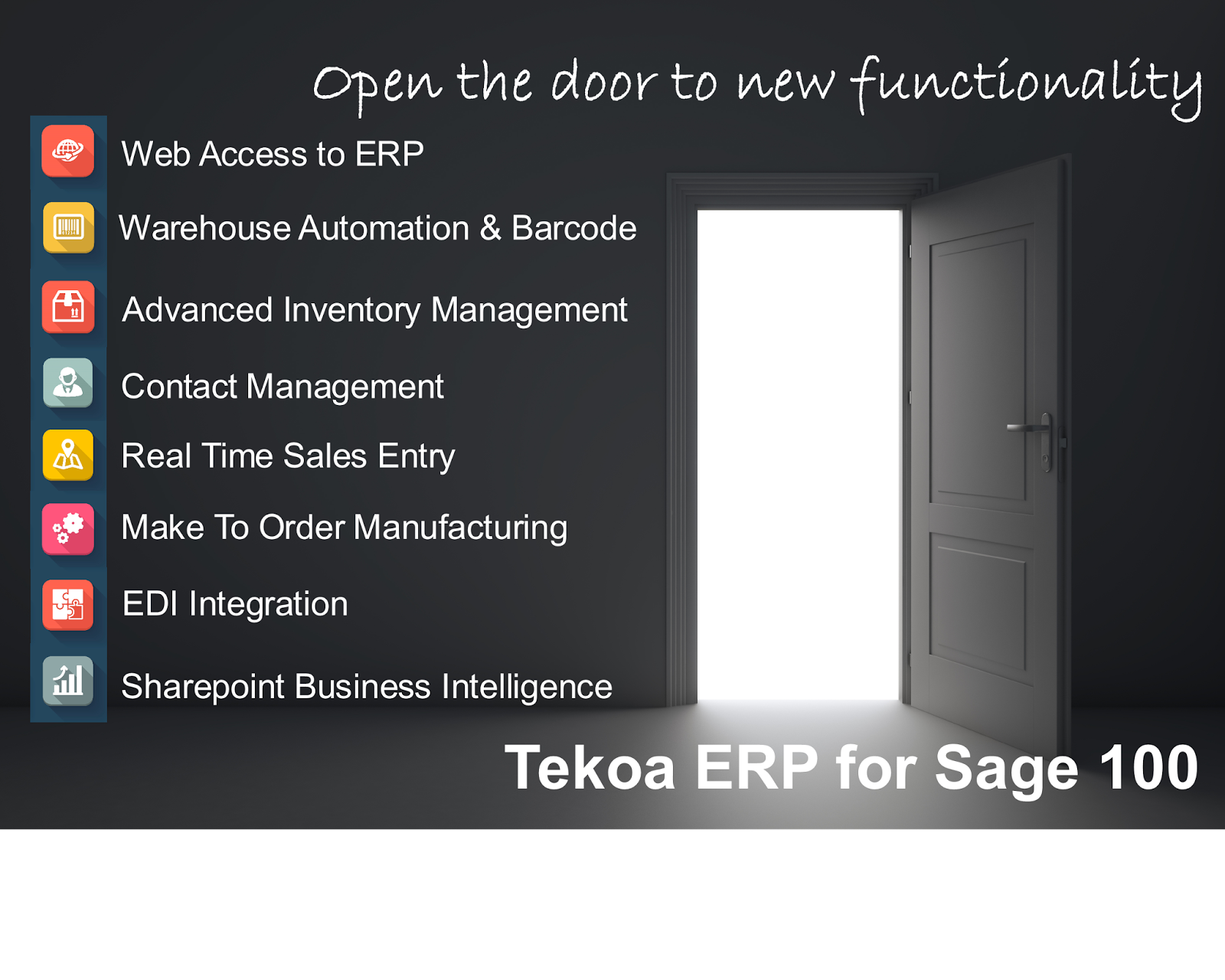Easy Application Integration for Sage 100
TEKOA Software, Inc. has a unique ERP Integration tool for Sage 100. This enterprise class data integration tool allows Sage 100 ERP users to seamlessly connect other Systems, Applications, People and Devices to important Sage 100 ERP information.Common uses of this tool include:
- Connect Sage 100 ERP to EDI data sources for EDI Automation.
- Connect Sage 100 ERP to 3rd Party applications for seamless data transfer.
- Connect Sage 100 ERP to websites and/or web browsers for ERP functionality online.
- Connect Sage 100 ERP to Mobile Device applications for Inventory and Production.
TEKOA has a history of providing top tier Sage 100 ERP Cloud Hosting Services for Sage 100 MAS90 MAS200 licensed users and includes business intelligence tools like advanced Microsoft Reporting Services, and Data Cache Manager so ERP users can better analyze ERP data and make informed business decisions.
The addition of the Integration Server service from TEKOA, makes them an attractive resource for today's enterprise looking to leverage Cloud technology benefits for their Sage 100 ERP systems.