The importance of purchase orders is somewhat obvious in today's business. A purchase order is simply an order that is submitted to an outside supplier for an amount of goods specified, for an amount that is agreed upon. But are there any way to improve this system?
As stated, the purchase order is a vital part of the business' productivity. It governs how much material the company is taking in for the manufacturing of their product. For example, if we ran an electrical company, we would have to issue purchase orders to other companies for materials that we might need. These materials could range from wiring and electrical cables to switches and lightbulbs. But the acquisition of these items all depends on the purchase order.
To get a bit deeper, a requisition order is an order that is submitted to the financial department of the business, and is then either approved or declined. In essence, the requisition is the purchase order before it has been confirmed. While it is in this stage, the financial department can make necessary changes based on the company's budget. Say our electrical field workers needed more signs to say that they serviced a home. The "Field Worker department" could submit a purchase requisition to the financial department, who would then weigh the need for more signs, and then either confirm or deny the purchase.
Both purchase orders, (orders that are sent outside the company,) and purchase requisitions (the beginnings of the purchase order) are crucial for the success and prosperity of a business. But how can businesses practically renovate this system? Many small business still use the paper method of purchase orders.
In the paper-based method, the following process typically occurs:
- The inventory system automatically notifies the buyer to place an order, or, after querying the inventory system, the buyer determines that an order needs to be created
- The buyer enters data onto the screen of a purchasing system to create the PO, prints it, and then mails it
- After several business days, the vendor receives the PO and manually enters it into the sales order system
- The vendor prints an invoice and encloses it with the shipment and/or sends it separately by mail
- The buyer manually enters the invoice into the Accounts Payable system
Now compare that with the EDI process:
- The buyer’s procurement system, which utilizes EDI software, automatically generates and sends an EDI-formatted PO when inventory reaches the critical level
- Within minutes the vendor’s sales order system, utilizing EDI software, receives the EDI PO, notifies the shipping department to ship the goods and generates an EDI invoice to be transmitted directly to the buyer’s accounts payable system
Like this article? Subscribe and share for more!
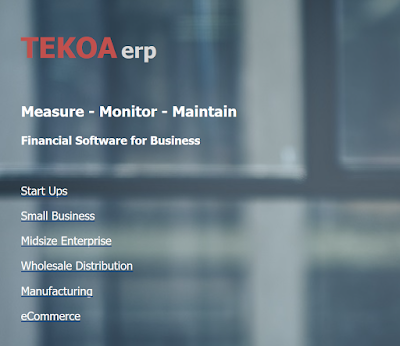

Comments