TEKOA Software: Why Switch to Cloud Processing?
Here at TEKOA Software, we are big about the next thing, whatever that may be. And right now, the cloud is what’s next. It is already partially in use by companies and organizations, but not nearly to its full potential. Given time, the Cloud could mean entire governments run out of a virtual server, stocks managed and predicted effortlessly, and smarter transportation.
At the moment, however, the biggest step for your business would be switching your servers over to a cloud based system. In this article, we will look at some of the pros and cons of making the switch.
Pros:
First off,
switching to the cloud effectively eliminates the cost of server maintenance.
Instead of counting the days until your server kicks the bucket, and buying a
new expensive one to replace it, you can simply expand your cloud storage for a
minimal price. In comparison to the purchase of a new machine, this cost is
rather trivial.
In cloud
computing, the information is processed in small bits quickly, rather than
large pieces for longer. The result of this innovation is that the computing
time is much faster than previously, and the power is greater.
The third
and final perk is that since the Cloud is virtual, it eliminates the need for
you to keep bulky machines in your offices. You can run your servers from an
offsite location, which frees you up to do things with your office that you couldn’t
before.
Cons:
On the other
hand, there are a couple of downsides to switching to the cloud. Depending on
what bandwidth you have, it may be cheaper to stay with your current system.
Organizations that need up to 12 Terabytes of storage have not made the switch,
(i.e. Sony, etc.)
Second, making
the switch to a virtual system can be rather stressful on your human
knowledgebase. Having people who are willing to figure out how this system
ticks is crucial to using it to its full capacity.
In
conclusion, an honest evaluation of your business is necessary to see whether
you should make the switch to a cloud based system.

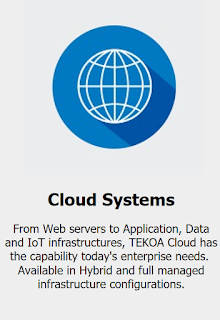
Comments